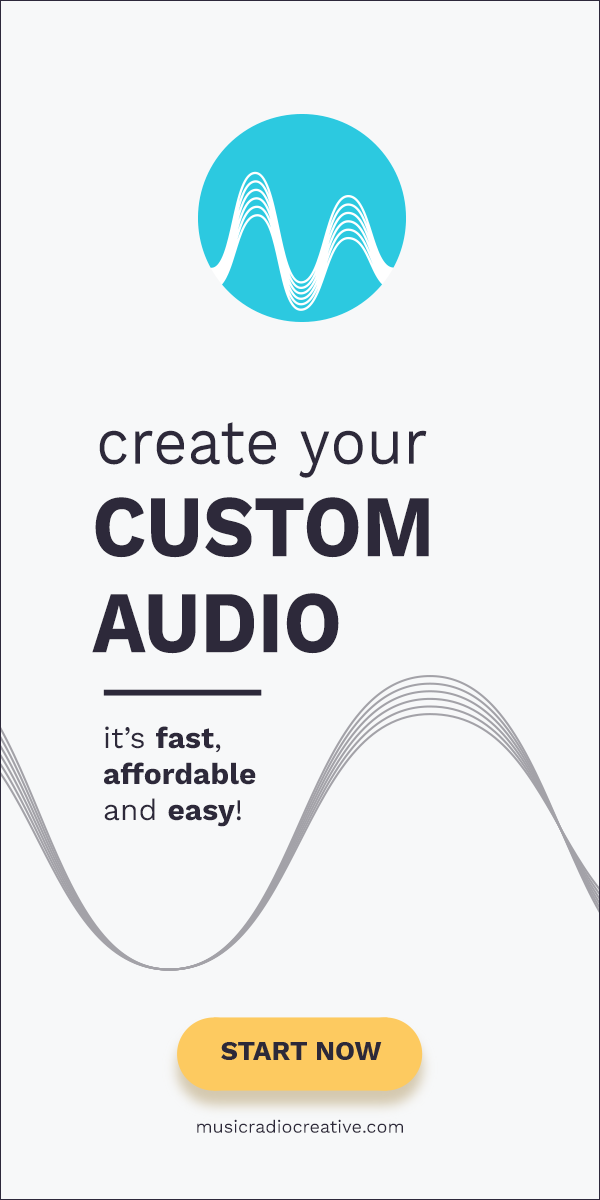Podcaster’s problem: Not everyone has a great mic technique and sometimes (especially at the very beginning of your podcasting journey) your voice may cause what we call “peaking” in the audio file. This can be very hard on the ear for your listeners as well as come as a distortion in audio once fully processed. Usually it happens when you speak louder to the microphone, laugh, cough etc. So it is important to look for those “peaks” and remove them to make the listening experience smoother for your listener.
We use the analyze amplitude feature in Adobe Audition, as podcasters, to check the quality of our recording and ensure we haven’t exceeded 0 dBFS at any point (otherwise known as digital clipping) as this can cause playback problems for our listener.
1. Select Window > Amplitude Statistics in the Waveform Editor.
2. Click the Scan button on your recording.
3. Look for any results under Possibly Clipped Samples under the General tab. If there are any areas like this you can jump there by clicking the bubble icon and try to remedy the digital peak.
An extract from The A to Z of Podcast Audio Production in Adobe Audition