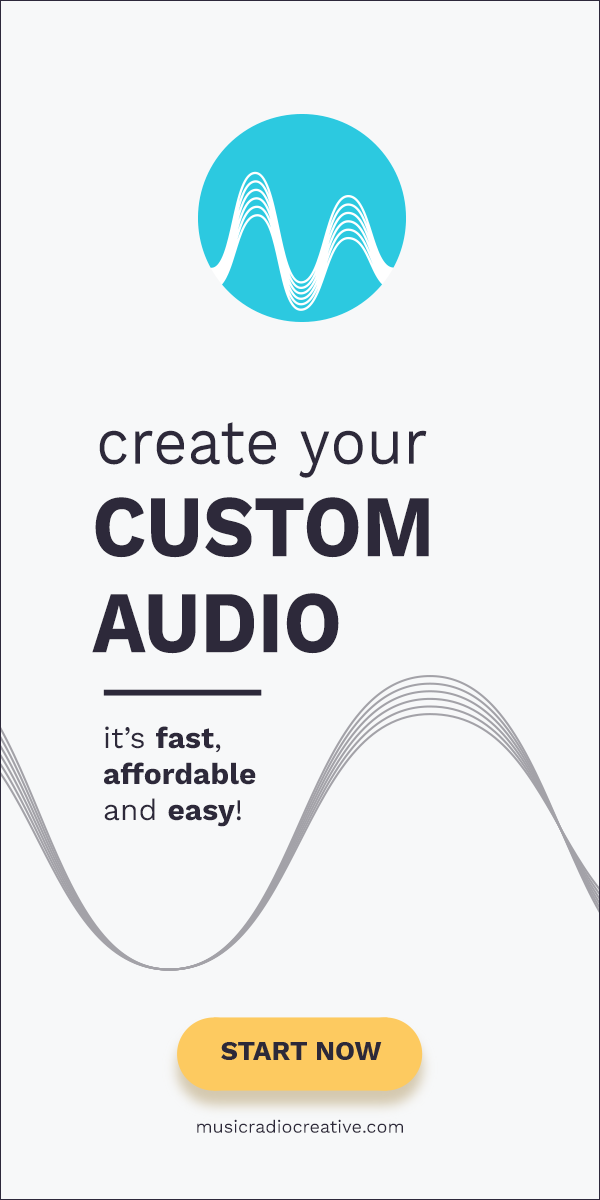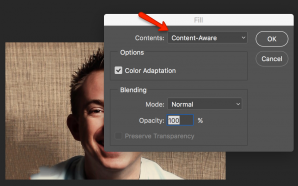WordPress plugins, when installed en-masse, can slow your website down to a crawl.
In this article I’ll explain why I have started a proactive method of installing new plugins with extreme caution. I’ll also demonstrate how you may insert pretty much anything you’ll want directly into the code of your site.
This stops the reliance on third party WordPress plugins, reduces bloat and puts you in control of your own blog.
Why Do It Yourself Instead of Plugins
When I noticed that many of the WordPress sites I use had an unacceptable load time I knew something had to be done. When you’re in control it’s easy to make sure that your site doesn’t break with every update.
How to Find WordPress Plugins That Slow Your Site Down
P3 (Plugin Performance Profiler)
I used the P3 plugin performance profiler (you can delete it once you’ve run the test) and discovered some of the worst offending plugins.
Apache Error Log
Access your server using SSH or FTP and search for the Apache error log for your site.
It’s usually located here:
/var/log/apache2/error.log
Check through the error log and look for any plugins mentioned in there. You may be surprised to see what some plugins are doing to your site (and server) under the hood.
Purging Those Offending Plugins
Once you have the hard evidence about plugins that are slowing your site you can take action. Look at that list and question do I really need this plugin? Can I code this myself?
How to Live Without (Most) WordPress Plugins
Create a child theme, edit the files and add the code you need.
Google Tag Manager
Make use of Google Tag Manager to install tracking codes on your site because It’s a great alternative to installing multiple plugins to handle a few lines of code.
When you’ve setup a container simply edit the header.php file in your child theme folder. You’ll be able to add the two code snippets after the head and body HTML tags with ease.
You’ll find native integration for many popular tools like Google Analytics, AdWords and more. That means you don’t need to play with any more code after activating Google Tag Manager!
What Plugins Do I Use?
There are only 4 excellent plugins that make my WordPress life better.
Here are the essential WordPress plugins I recommend.